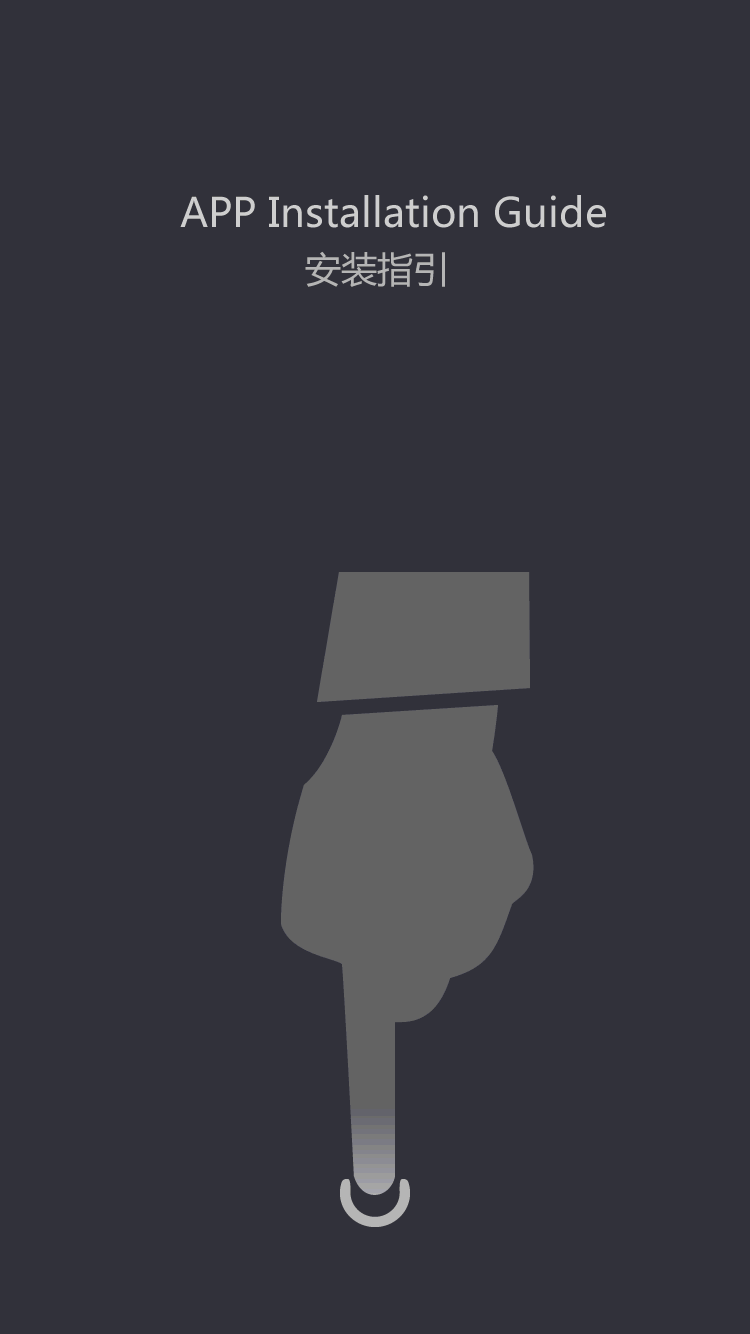Fuser film sleeve
Laser Printer Repair
by:Ascend
2020-07-21
As compared to inkjet printer's laser printer components are relatively complex but the quality that they give is unbeatable. It uses laser beams, toner, and fusing systems to create text or images on paper.
Another advantage of a laser printer is its speed in printing - it can do up to 24 pages in a minute. Since laser, printers are complicated in nature it is not advisable to do an in-depth repair if you are not a technician.
Here, some minor repair procedures that even an inexperienced person can do on a printer.
1. Check the power button. You may also check the wall outlet if it has power and then checks the voltage. If you are using other means to supply power to your printer, you need to check it too. If the printer has experienced a power surge attempt to unplug and wait for at least a minute before plugging it back on and push the power on the button.
2. Look for specific error codes. Laser printer usually had LCD panel, try to check it if it displays an error, most of the time it looks like this 'Error ##' The error that the LCD displays can be deciphered using the owner's manual. Typically, it displays errors for connectivity, jammed paper, or errors in software. If the printer does not have an LCD panel, check your computer monitor if it displays an error message.
3. Check connectivity. Printers can be connected into the computers via wires/cables, or wireless. If it is connected by wires/cables check if is not broken, flayed, or damaged. When using wireless connection, be reminded that Wi-Fi connections deteriorate with distance; it is only good in small offices. If you are using multiple printers, make sure you have sent the printing job on the right printer, better yet, set your chosen printer as your default printer.
4. Reinstall software and update drivers. Locate the disc that comes with your printer upon purchasing and reinstall or repairs the software of your printer. Furthermore, check if there is an update to your drivers and install them.
5. Check the temperature of your printer. If your printer just stalled while printing, check if some of its components are hot. Some printers have temperature sensors and shut down the printer automatically before it overheats. Check also if the printer is getting its proper ventilation. On the owner's manual there are details on space requirements of the printer.
6. Check for jammed papers. Some printers indicate if there is a paper jams while some don't, but it is better if you visually check if there is a jammed paper. Use a flashlight so that you can see if there is a stuck piece of paper inside. In addition, check the papers contained in the tray, they should not be crumpled.
The procedure stated above should be enough to make your printer working again. If the problem still persists, the printer may have worn out parts that need replacement. It is better that you contact your technician or service center.
Custom message













![[Installation] teaches you how to properly install the fixing film](https://img80002719.weyesimg.com/uploads/ascendimage.com/images/15647364798527.jpg?imageView2/2/w/1920/q/75/format/webp)